How To Create Custom Category Pages For Your Blog
Heads up! Since this post was released Divi has released the new Theme Builder feature where you can easily control the layouts for all Category pages and more! Update to the latest version of Divi to get access.
Create Your Page
follow these steps:
Go to Pages > Add New
Add Your Category Title
Click Use Divi Builder
Select Build From Scratch
Choose Your Layout
follow these steps:
Insert a Specialty Section > Right Sidebar Column
Insert a Single Row
Add Blog Module
follow these steps:
Within the left column > Insert a Blog Module
Add your Posts Number
Under Include Categories > Select the Category
Under Elements > Choose the elements you want to display.
Add Sidebar Module
follow these steps:
With the right column > Insert a Sidebar Module
Under Widget Area > Select Sidebar
Under the Design > Layout > Orientation > Select Right
Style Your Blog Feed
follow these steps:
Open the Blog Settings
Under Advanced > Add The CSS Class bbb_blog_list
Grab the CSS code here > Paste into Custom CSS within Theme Options
OR style within the Design tab
Create A Header
follow these steps:
Insert a new Standard Section
Insert a Single Column Row
Add a Post Title Module
Click + drag this section to the top of your page.
Style Your Header
follow these steps:
Open the Post Title Settings
Under Content > Elements > Choose the elements you want to display.
Under Design > Text > Align Text Orientation to Center
Open the Section Settings
Under Background > Choose your background color.
Click Save
Hover over image and scroll to see more.
Publish Your Page
follow these steps:
After you’re finished designing your Divi layout…
Click Save Draft
Go to Edit Page in the back-end
Under Page Attributes > Choose your Parent Blog page
Publish your page
Copy your Page URL
Redirect Your New Page
follow these steps:
Install and Active the Simple 301 Redirect plugin
Go to Settings > 301 Redirects
Under Request > Enter the Default Slug of your Main Category – This is found within Post > Categories. This is also the link your visitors will click.
Under Destination > Paste your New Page URL – This is what visitors will be redirected to.
Click Save Changes
Repeat for each page.
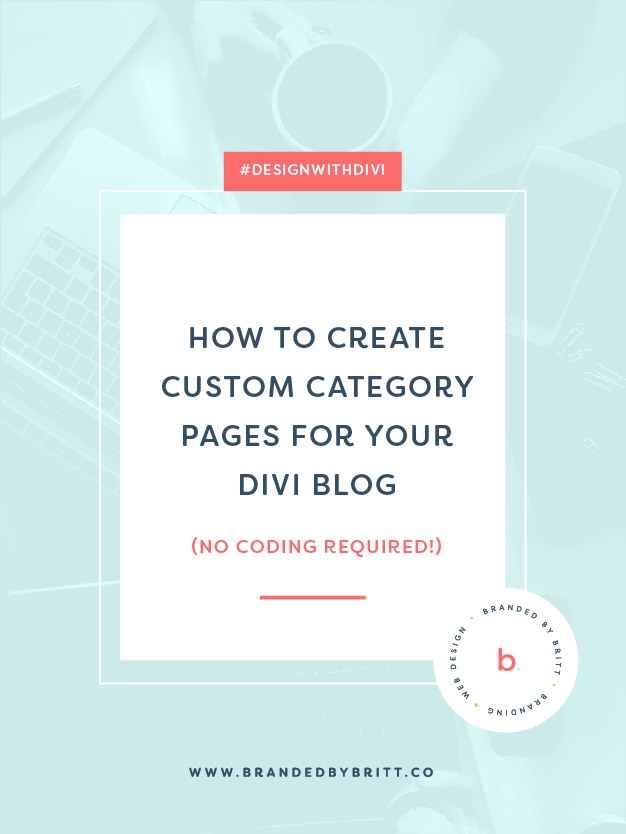
You’re all set!
Now each time visitors click on the default category link, they’ll be redirected to your new page that you created with Divi.
Please Note:
This beginner-friendly tutorial is best fit for users with a small list of categories. If you are a user with a lot of blog categories, I recommend hiring a Divi developer to modify your default Archive.php template. If you’re interested, I can help!

HI, I'M BRITT
I help modern CEOs elevate their personal brand with a custom-designed Divi website.
Need web design support? Let me know.